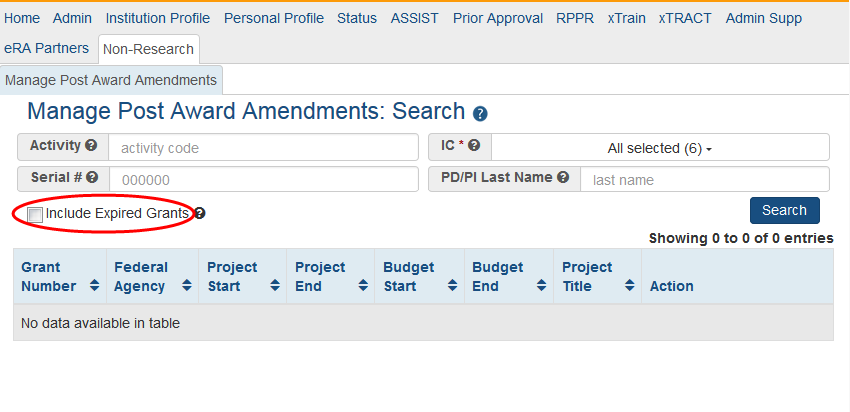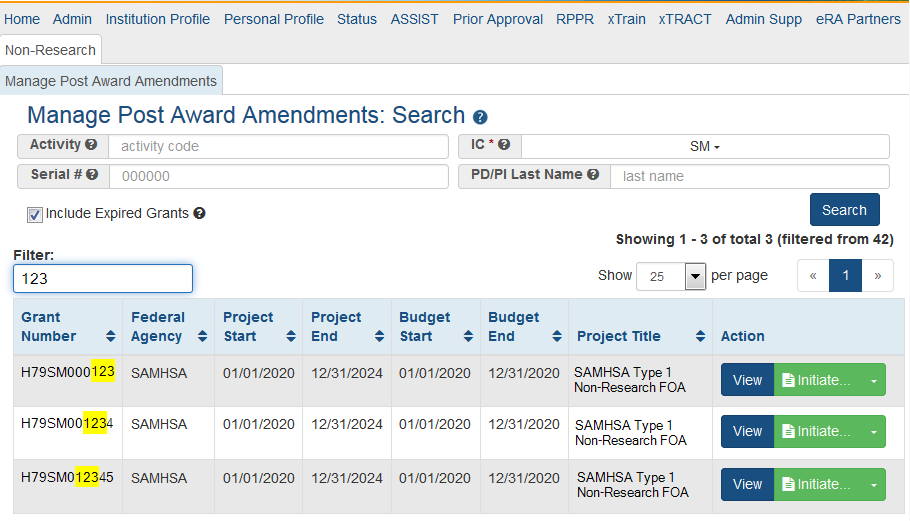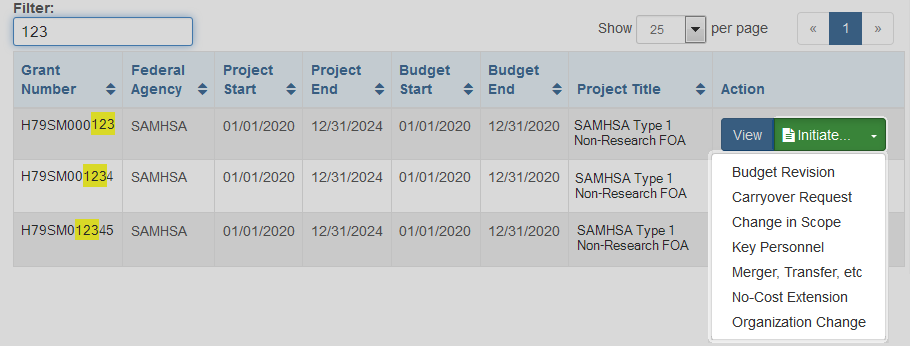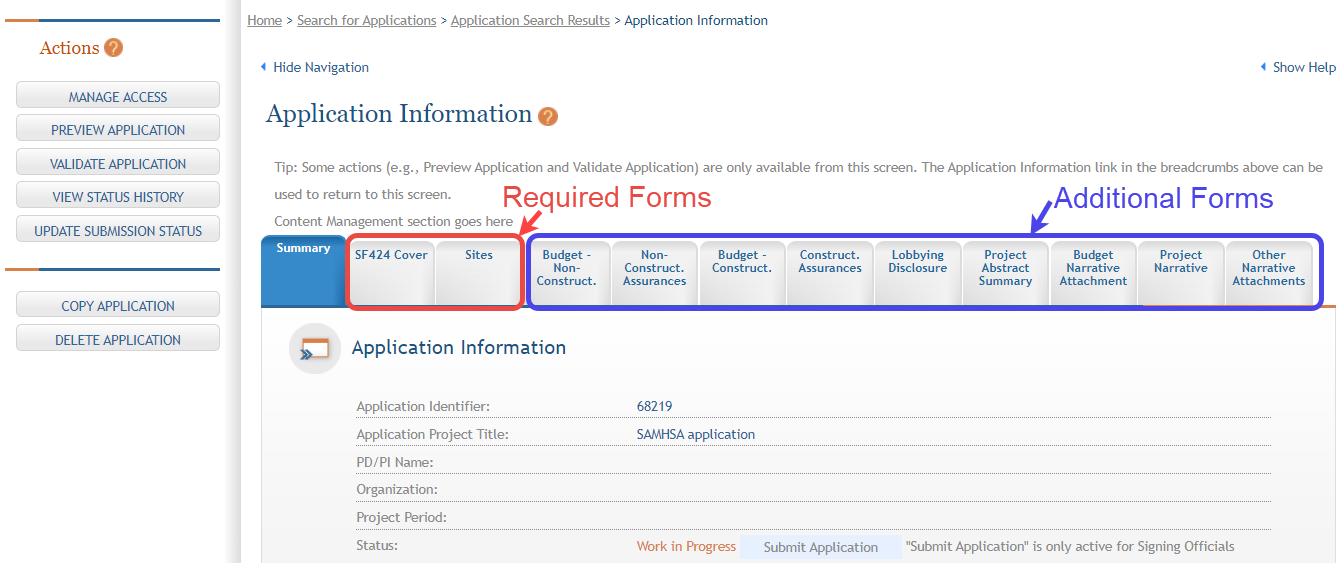Search and Initiate - SO View
From the Non-Research Amendments - View screen in eRA Commons, the SO will select the amendment actions from the Initiate button in the Action column for the applicable grant.
NOTE: SAMHSA users who are Business Officials will be given the Signing Official role in eRA Commons.
Open Search by clicking on the Non-Research tab and then the Manage Post Award Amendments tab.
The resulting Search screen will provide fields to search by several criteria. If the search criteria fields are left blank and then the Search button is clicked, a list of all eligible grants for the organization are displayed. ![]() click to view initial search screen)
click to view initial search screen)
Once the desired criteria has been entered and the Search button has been clicked, the resulting list will have an Initiate button and, if there are already amendments for that grant, a View button. The view option will show a summary of the previous amendments on that grant.
If the list is long, the SO may also use the Filter tool to find specific grants or grants with specific criteria (specific PD/PI, for example). ![]() click to view screen)
click to view screen)
Once the grant to be amended is located, click on the Initiate button in the Action column on the row for that grant to see a drop-down menu listing the following amendment options: ![]() click to view drop-down menu)
click to view drop-down menu)
- Budget Revision
- Carryover Request
- Change in Scope
- Key Personnel
- Merger, Transfer, etc
- No-Cost Extension
- Organizational Change
Select the most appropriate type. The user will then be taken to ASSIST to begin the post award amendment application with the amendment-specific forms.
The SF424 and Sites forms are always required for these amendment applications. There may also be other forms required that are unique to Non-Research applications.
![]() click to view a sample ASSIST screen)
click to view a sample ASSIST screen)